AirPods are incredibly popular among Apple users, and for a good reason. They offer excellent sound quality, are easy to use, and are completely wireless. One feature that many AirPods users appreciate is Siri’s ability to read their messages out loud. However, there are times when you don’t want Siri to read your messages, especially in public places. In this article, we will show you how to stop Siri from reading messages on AirPods.
Turn Off Automatic Ear Detection
AirPods come with an automatic ear detection feature that senses when you’re wearing them and automatically pauses the music or other audio you’re listening to when you take them out of your ears. This feature also activates Siri when you double-tap on one of the AirPods. To turn off the automatic ear detection feature, follow these steps:
- Open the Settings app on your iPhone or iPad.
- Tap Bluetooth and then tap the “i” icon next to your AirPods.
- Tap Automatic Ear Detection to turn it off.
Disable Siri
Another way to stop Siri from reading your messages on AirPods is to disable Siri completely. Here’s how to do it:
- Open the Settings app on your iPhone or iPad.
- Tap Siri & Search.
- Turn off the toggle switch for Listen for “Hey Siri.”
- This will disable Siri completely, so you won’t be able to use it to control your AirPods or do other things that require Siri.
Mute Siri
If you don’t want to disable Siri completely, you can mute Siri so that it won’t respond to your voice commands. To do this, follow these steps:
- Double-tap on one of your AirPods to activate Siri.
- Say “mute Siri.”
- Siri will confirm that it’s muted, and you won’t hear any more responses until you unmute it.
- To unmute Siri, simply double-tap on one of your AirPods and say “unmute Siri.”
Turn Off Announce Messages
Announce Messages is a feature that allows Siri to read your incoming messages out loud. If you don’t want Siri to read your messages on AirPods, you can turn off this feature. Here’s how to do it:
- Open the Settings app on your iPhone or iPad.
- Tap Notifications and then tap Announce Messages.
- Turn off the toggle switch for Announce Messages with Siri.
Turn Off Read Receipts
Read Receipts is a feature that tells the sender of a message that you have read their message. If you don’t want Siri to read your messages on AirPods, you can turn off this feature. Here’s how to do it:
- Open the Settings app on your iPhone or iPad.
- Tap Messages and then tap Send Read Receipts.
- Turn off the toggle switch for Send Read Receipts.
Conclusion:
Siri can be disabled from reading messages on AirPods by disabling the “Announce Messages” setting in the AirPods settings. This setting can be found in the Bluetooth settings of your device. By doing this, Siri will no longer read out your incoming messages, allowing you to keep your private conversations private.
Frequently Asked Questions:
Q: How do I stop Siri from reading my messages on AirPods?
A: You can disable the “Announce Messages” setting in the AirPods settings, which can be found in the Bluetooth settings of your device.
Q: Can I still use Siri to send messages?
A: Yes, you can still use Siri to send and receive messages, but it won’t read out incoming messages.
Q: Will disabling this setting impact the performance of my AirPods?
A: No, disabling this setting won’t have any impact on the performance of your AirPods.
Zeeshan is a seasoned tech expert and senior writer at Teckrr.com. With over 10 years of experience in tech journalism, he brings insightful analysis and up-to-date information on the latest tech trends. Zeeshan holds a MBA degree from Business and Tech University and is known for his engaging writing style and ability to demystify complex tech topics. Stay connected with the cutting-edge of technology through his expert lens.
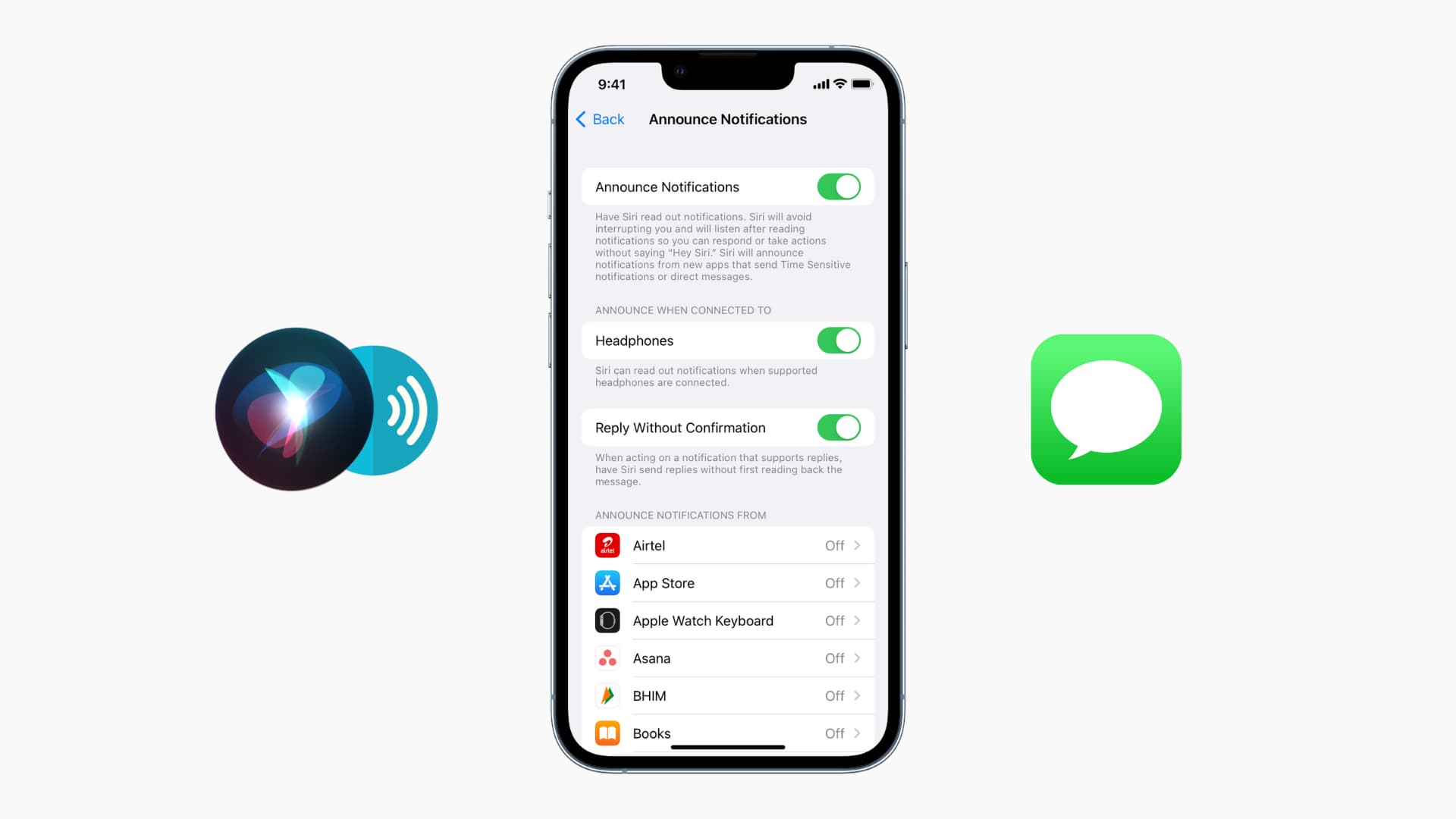
Leave a Reply