Snapchat is a popular social media app used by millions of people worldwide. It is a great way to stay connected with friends and family by sharing photos and videos with them. However, the bright white interface of Snapchat can be harsh on the eyes, especially when using it in low light. Luckily, Snapchat has introduced a Dark Mode option to reduce eye strain and make the app more visually appealing. In this article, we will discuss how to turn on Dark Mode on Snapchat.
What is Dark Mode?
Dark Mode is a user interface (UI) option that allows users to switch the color of an app’s background from light to dark. The main idea behind Dark Mode is to reduce eye strain and improve readability. It is particularly useful when using the app in low-light environments such as at night.
Why Use Dark Mode on Snapchat?
Snapchat’s Dark Mode provides a more pleasant visual experience for users who find the bright white interface of the app too harsh on their eyes. Additionally, it saves battery life and improves readability by reducing eye strain. It also adds an element of sophistication and modernity to the app’s overall appearance.
How to Turn on Dark Mode on Snapchat?
Snapchat’s Dark Mode is available on both iOS and Android devices. Here is a step-by-step guide on how to turn on Dark Mode on Snapchat.
iOS Users
- Open your Snapchat app.
- Tap on your Profile icon located in the top left corner of the screen.
- Tap on the gear icon located in the top right corner of the screen to access Settings.
- Scroll down and tap on “App Appearance.”
- Tap on “Always Dark” to enable Dark Mode.
Android Users
- Open your Snapchat app.
- Tap on your Profile icon located in the top left corner of the screen.
- Tap on the gear icon located in the top right corner of the screen to access Settings.
- Scroll down and tap on “App Appearance.”
- Select “Always Dark” to enable Dark Mode.
Alternatively, Android users can also turn on Dark Mode using their device’s system settings. Here’s how:
- Open your device’s Settings app.
- Scroll down and tap on “Display.”
- Tap on “Dark Theme” or “Dark Mode.”
- Toggle the switch to turn on Dark Mode.
- Once enabled, Dark Mode will be applied to all apps on your device, including Snapchat.
Conclusion
Snapchat’s Dark Mode is a great feature that provides a more comfortable and visually appealing experience for users. It not only reduces eye strain but also adds a touch of sophistication to the app’s overall appearance. Turning on Dark Mode on Snapchat is a simple process that can be done in just a few clicks. By following the steps outlined above, users can easily switch to Dark Mode on their iOS or Android devices. So, turn on Dark Mode and enjoy a more comfortable Snapchat experience.
Zeeshan is a seasoned tech expert and senior writer at Teckrr.com. With over 10 years of experience in tech journalism, he brings insightful analysis and up-to-date information on the latest tech trends. Zeeshan holds a MBA degree from Business and Tech University and is known for his engaging writing style and ability to demystify complex tech topics. Stay connected with the cutting-edge of technology through his expert lens.
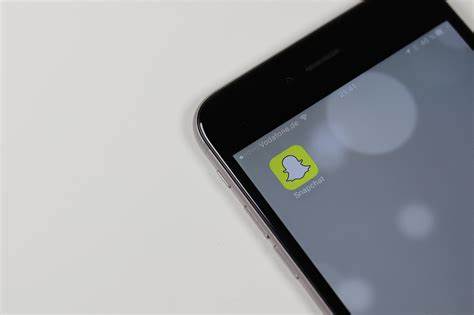
Leave a Reply