Text messages are an integral part of our daily communication. We receive and send numerous texts every day, and some of these messages might contain important information or sentimental value. However, sometimes we accidentally delete these messages, and it can be frustrating and stressful to lose them. But the good news is, it is possible to retrieve deleted text messages on your iPhone. In this guide, we will provide you with different methods to recover your deleted messages.
Headings:
- How to Retrieve Deleted Text Messages on iPhone Using iCloud Backup?
- How to Retrieve Deleted Text Messages on iPhone Using iTunes Backup?
- How to Retrieve Deleted Text Messages on iPhone Without Backup?
- FAQs on How to Retrieve Deleted Text Messages on iPhone
How to Retrieve Deleted Text Messages on iPhone Using iCloud Backup?
If you have enabled iCloud backup on your iPhone, it is possible to retrieve your deleted text messages. Here are the steps to follow:
Step 1: Go to Settings on your iPhone and tap on your name.
Step 2: Tap on iCloud and then tap on iCloud Backup.
Step 3: If the toggle for iCloud Backup is on, then your iPhone is automatically backing up your data. You can check the last backup date and time on this screen.
Step 4: If your iPhone has backed up your data before you deleted the text messages, then you can restore the backup to get the messages back.
Step 5: Go to Settings and tap on General.
Step 6: Tap on Reset and then tap on Erase All Content and Settings.
Step 7: Set up your iPhone as a new device and during the setup process, select the option to Restore from iCloud Backup.
Step 8: Choose the backup that was created before you deleted the text messages and wait for the restore process to complete.
How to Retrieve Deleted Text Messages on iPhone Using iTunes Backup?
If you have backed up your iPhone using iTunes on your computer, you can restore the backup to retrieve your deleted text messages. Here’s how:
Step 1: Connect your iPhone to the computer that you used to create the backup.
Step 2: Open iTunes and select your iPhone.
Step 3: Click on Restore Backup.
Step 4: Choose the backup that was created before you deleted the text messages and click on Restore.
Step 5: Wait for the restore process to complete.
How to Retrieve Deleted Text Messages on iPhone Without Backup?
If you haven’t backed up your iPhone before deleting the text messages, you can still retrieve them using a third-party data recovery tool. Here’s how:
Step 1: Download a reputable data recoveries tool such as Dr.Fone, EaseUS MobiSaver, or Tenorshare UltData on your computer.
Step 2: Connect your iPhone to the computer and launch the data recovery tool.
Step 3: Follow the on-screen instructions to scan your iPhone for deleted text messages.
Step 4: Preview and select the text messages you want to recover and click on the Recover button.
Step 5: Save the recovered text messages on your computer.
FAQs
Q. Can I retrieve deleted text messages on my iPhone without a computer?
A. Yes, you can use iCloud backup to retrieve your deleted text messages without a computer.
Q. Will retrieving deleted text messages from iCloud backup erase my current data?
A. No, restoring a backup from iCloud will not erase your current data. However, it is recommended to back up your current data before restoring the backup.
Zeeshan is a seasoned tech expert and senior writer at Teckrr.com. With over 10 years of experience in tech journalism, he brings insightful analysis and up-to-date information on the latest tech trends. Zeeshan holds a MBA degree from Business and Tech University and is known for his engaging writing style and ability to demystify complex tech topics. Stay connected with the cutting-edge of technology through his expert lens.
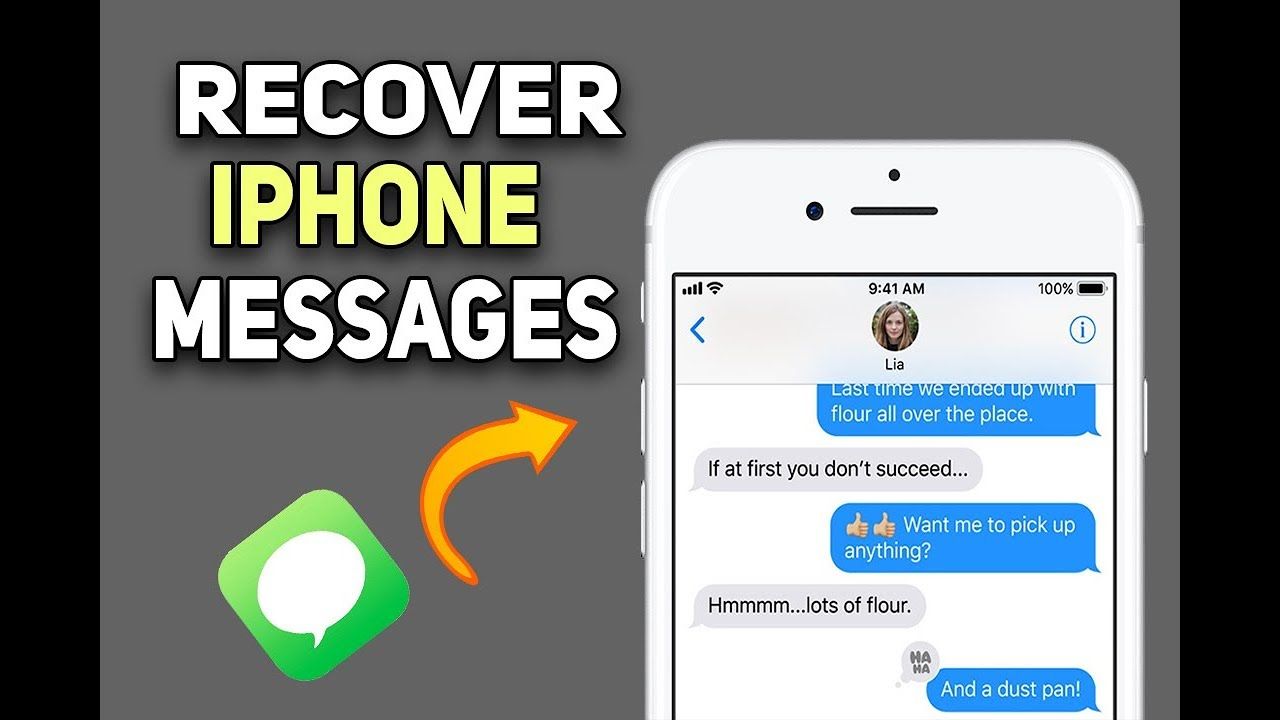
Leave a Reply