In today’s fast-paced world, we often find ourselves needing to sign documents electronically. This can save us time and make our lives more efficient. Fortunately, it’s easy to create an electronic signature in Word. In this blog post, we will go over the steps required to create an electronic signature in Word.
What is an electronic signature?
An electronic signature is a digital representation of your handwritten signature. It’s often used to sign electronic documents, such as contracts, agreements, and other legal documents. Electronic signatures are legally binding in most countries around the world, including the United States and the European Union.
How to create an electronic signature in Word?
Step 1: Open a new Word document
To create an electronic signature in Word, the first thing you need to do is open a new Word document. You can do this by clicking on the “File” tab in the top left-hand corner of the screen, then selecting “New” from the drop-down menu.
Step 2: Insert a signature line
Once you have opened a new Word document, the next step is to insert a signature line. To do this, click on the “Insert” tab in the top menu bar, then select “Signature Line” from the drop-down menu. A pop-up window will appear, allowing you to enter your name, title, and any other information you want to include.
Step 3: Add your signature
Now that you have inserted a signature line, it’s time to add your signature. You can do this by using a touchpad, a stylus, or even your finger if you’re using a touch screen device. Simply click on the signature line to open the signature box, then sign your name in the box using your preferred method.
Step 4: Save your signature
After you have added your signature, it’s important to save it for future use. To do this, click on the “Save” button in the top left-hand corner of the screen, then select “Save As” from the drop-down menu. Give your signature a name, then save it to a location on your computer where you can easily find it.
Step 5: Use your signature
Now that you have created your electronic signature, you can use it to sign any electronic document in Word. Simply insert your signature line into the document, then click on the signature box to add your signature. Your signature will be saved and ready to use in the future.
Conclusion
Creating an electronic signature in Word is a quick and easy process that can save you time and make your life more efficient. By following the steps outlined in this blog post, you can create an electronic signature that is legally binding and can be used to sign any electronic document in Word. So, go ahead and try it out for yourself – you’ll be amazed at how easy it is!
Zeeshan is a seasoned tech expert and senior writer at Teckrr.com. With over 10 years of experience in tech journalism, he brings insightful analysis and up-to-date information on the latest tech trends. Zeeshan holds a MBA degree from Business and Tech University and is known for his engaging writing style and ability to demystify complex tech topics. Stay connected with the cutting-edge of technology through his expert lens.
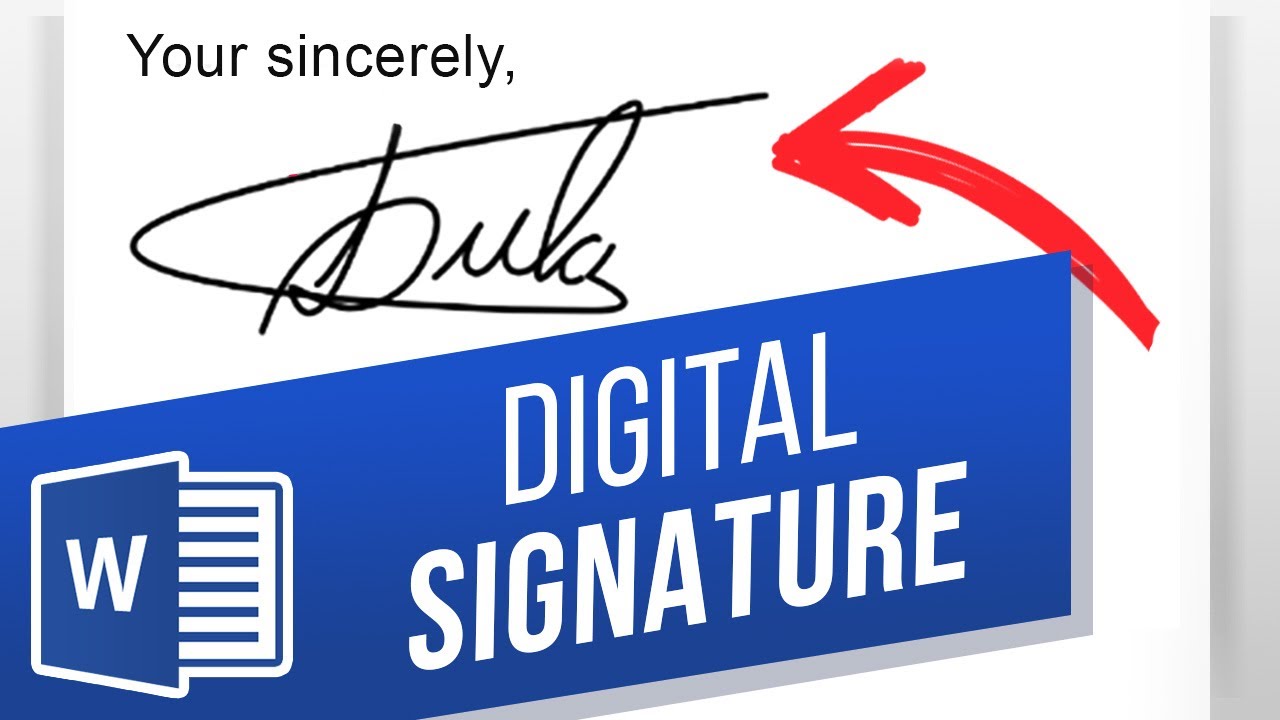
Leave a Reply