If you own a pair of Apple AirPods, you might be wondering how to add them to the Find My iPhone app. This feature can help you locate your AirPods if you misplace them or if they get lost. In this article, we will guide you through the steps to add AirPods to the Find My iPhone app.
Before we proceed, make sure that your AirPods are paired with your iPhone or iPad. If not, follow the steps below to pair them:
Open the lid of the AirPods case.
Press and hold the button on the back of the case until the LED light on the front of the case flashes white.
On your iPhone or iPad, go to Settings > Bluetooth and select your AirPods from the list of available devices.
Once your AirPods are connected, you are ready to add them to the Find My iPhone app.
Now, let’s move on to the steps to add AirPods to the Find My iPhone app:
Step 1: Open the Find My iPhone app
The Find My iPhone app comes pre-installed on iPhones and iPads. If you have deleted it, you can download it from the App Store. Once you have the app, open it on your device.
Step 2: Sign in to your iCloud account
Make sure you are signed in to your iCloud account using the same Apple ID that you use on your AirPods and iPhone. If you are not signed in, go to Settings > iCloud and enter your Apple ID and password.
Step 3: Tap on your device
The Find My iPhone app will display a list of all the devices that are signed in to your iCloud account. Tap on your iPhone or iPad.
Step 4: Tap on the AirPods
Once you have selected your device, the app will show a map with the location of your device. Below the map, you will see a list of all the devices that are connected to your iCloud account. Look for your AirPods in the list and tap on them.
Step 5: Enable Find My AirPods
On the next screen, you will see a toggle switch labeled “Find My AirPods”. Turn it on to enable the feature. Once you turn on this feature, you will be able to see the last known location of your AirPods on the map in the Find My iPhone app.
Step 6: Use the Find My AirPods feature
If you misplace your AirPods, you can use the Find My AirPods feature to locate them. Open the Find My iPhone app and select your device. Tap on your AirPods in the list and the app will show you the last known location of your AirPods on the map. You can also play a sound on your AirPods to help you locate them.
Conclusion
Adding AirPods to the Find My iPhone app is a simple process that can help you locate your AirPods if you misplace them or if they get lost. Follow the steps outlined above to add your AirPods to the Find My iPhone app and enable the Find My AirPods feature. Once you have enabled this feature, you can use it to locate your AirPods if you misplace them.
FAQs
Q1: How do I add AirPods to Find My iPhone?
A1: To add AirPods to Find My iPhone, open the Find My iPhone app on your device, tap the ‘Devices’ tab, and select the AirPods from the list of devices.
Q2: How can I find my lost AirPods using Find My iPhone?
A2: To find your lost AirPods using Find My iPhone, open the Find My iPhone app and select the AirPods from the list of devices. You can then view their location on a map, make them play a sound, or mark them as lost.
Q3: What if my AirPods have been stolen or misplaced?
A3: If your AirPods have been stolen or misplaced, you can mark them as lost in the Find My iPhone app. This will lock them with a passcode, preventing anyone else from using them. Additionally, you can enable notifications so that you are alerted when your AirPods are found.
Zeeshan is a seasoned tech expert and senior writer at Teckrr.com. With over 10 years of experience in tech journalism, he brings insightful analysis and up-to-date information on the latest tech trends. Zeeshan holds a MBA degree from Business and Tech University and is known for his engaging writing style and ability to demystify complex tech topics. Stay connected with the cutting-edge of technology through his expert lens.
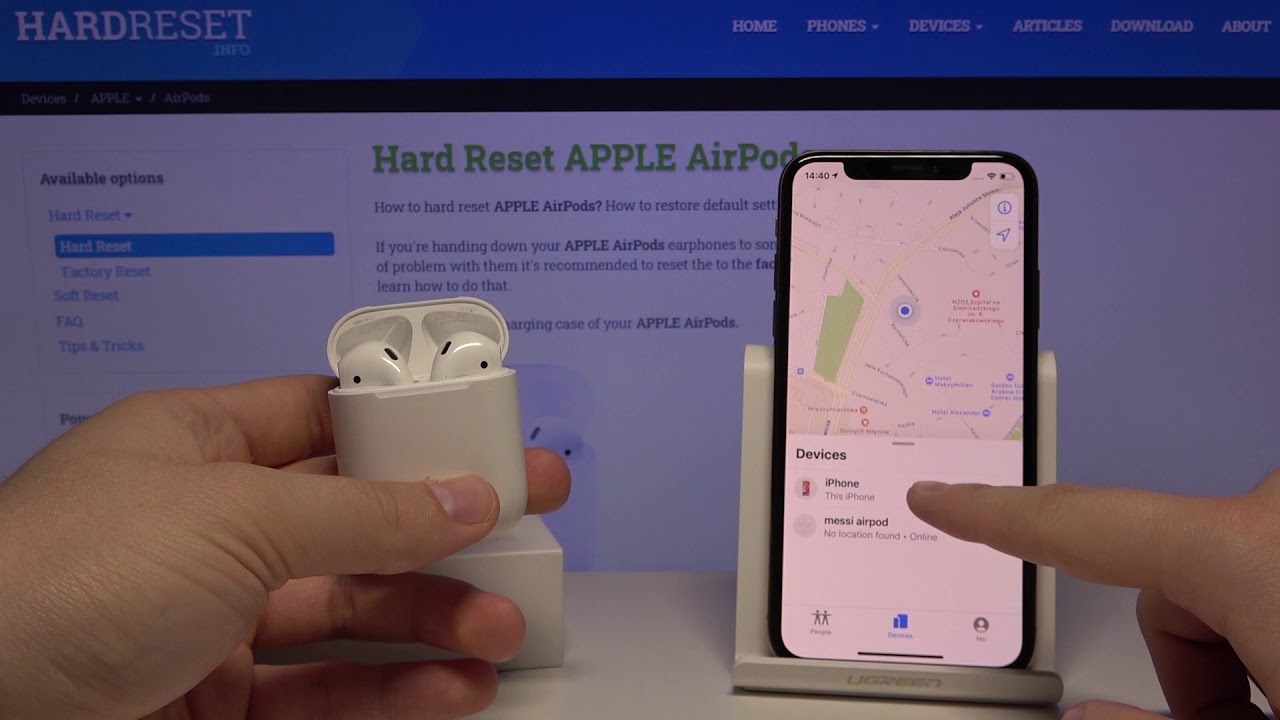
Leave a Reply